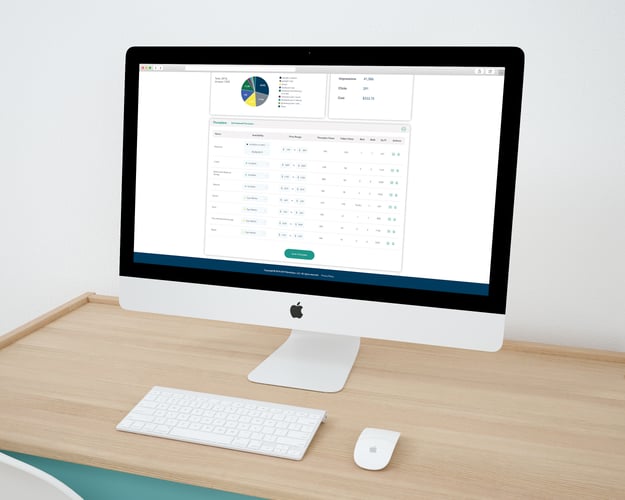Updated August 29, 2022
When you have logged into the RentVision Platform and are on the Dashboard, scroll down to the bottom of the screen until you reach the Floorplans section.
In the floorplans section, you can edit each floorplan’s availability listing. You have a choice to toggle between the following five options for each configuration:
- "Available"
- "Available on (date)"
- “Call for Details!”
- "Limited Availability"
- "Sign Waitlist"
- "Not Available"
When you choose "Available on (date)" from the dropdown box, it will give you a chance to add in a date. On that date, our system will automatically remove the availability date and replace it with "Available."
When you choose "Sign Waitlist" it automatically moves that floorplan to the bottom of the floorplan page, so the available floorplans are shown first to prospective residents.
When you choose "Not Available" the system will remove that specific floorplan from the website entirely, so we do not recommend using this option unless the user finds it absolutely necessary.