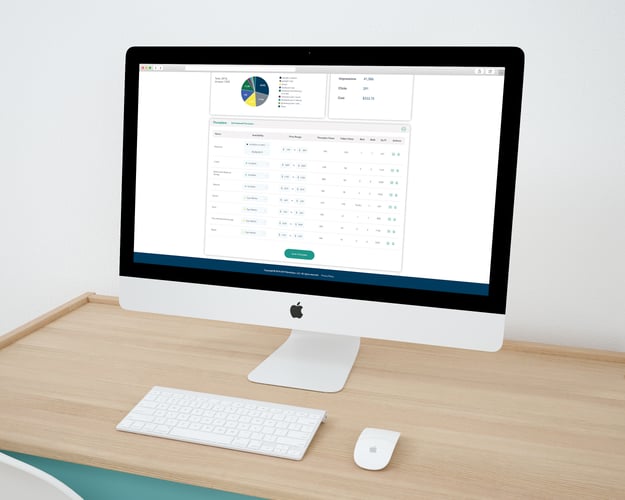Updated August 29, 2022
Log in to the RentVision platform. Make sure you are on the Marketing tab within the Dashboard if you're seeking to manually update your pricing.
Scroll down to the bottom of the screen until you reach the Floorplans section. There you have the option to edit each floorplan’s price.
Once you have updated your floorplan pricing, click the Save Changes button and your prices will automatically update on the website.
If you update each box for a particular floorplan to feature two different prices, the system will show a price range on the website. If you include the same price in each box, it will show up as one set price on the website:
April 2021 Update: We've added the ability for you to enter temporary pricing for floorplans. This will be helpful when you're running a special on one (or more) of your floorplans.
There are now three new fields within the RentVision Platform: temporary price minimum, temporary price maximum, and expiration date. You can't save your temporary pricing updates without an expiration, and expiration dates have a 60-day maximum. These updates can be made with both basic and full access to the RVP platform. RentVision Revenue clients will not be able to edit these fields.